Apache(Web 网站服务)
Apache 包含在 CentOS 的 httpd 服务中。
安装
输入:
sudo yum update # 更新软件源
sudo yum install httpd # 安装 Apache
sudo firewall-cmd --add-service=http --permanent # 开放 80 端口
sudo firewall-cmd --add-service=https --permanent # 开放 443 端口
启动
sudo systemctl start httpd.service # 启动 Apache
sudo systemctl enable httpd.service # 设置开机启动 Apache
sudo systemctl status httpd.service # 查看 Apache 运行状态
启动后可以在虚拟机浏览器中访问 http://127.0.0.1/ 测试,成功页面:
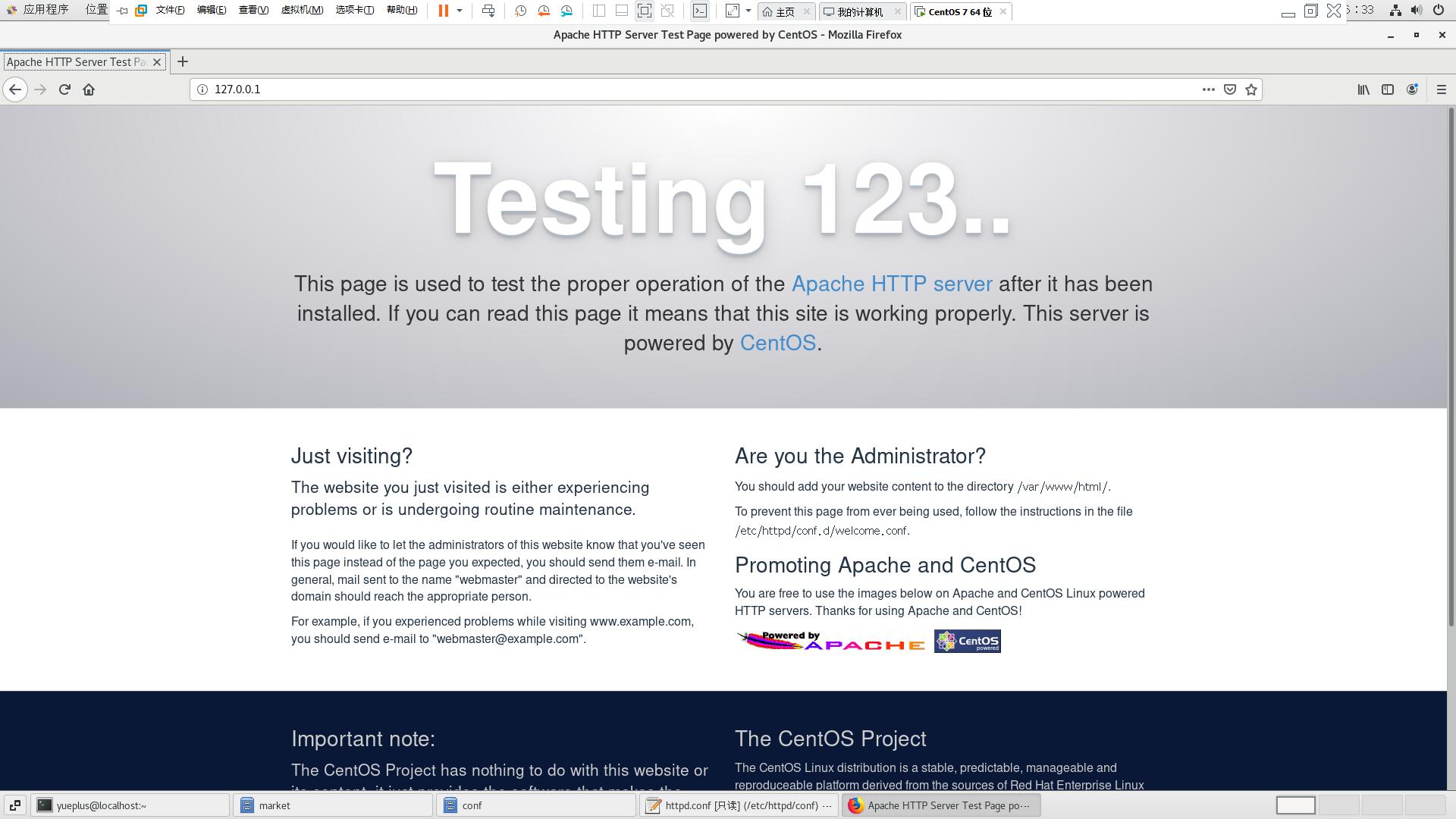
配置
配置简单网站
网站主目录为
/skillschina/market/,网页的内容是“迎访问网上交易系统”;(2分)建立目录
sudo mkdir -p /skillschina/market/mkdir- 新建一个目录;mkdir -p- 自动建立父级目录;详细说明请在终端输入man mkdir查看在
/skillschina/market/目录下建立index.html文件,然后使用 自己喜欢的 文本编辑器编辑文件内容:<h1>欢迎访问网上交易系统</h1>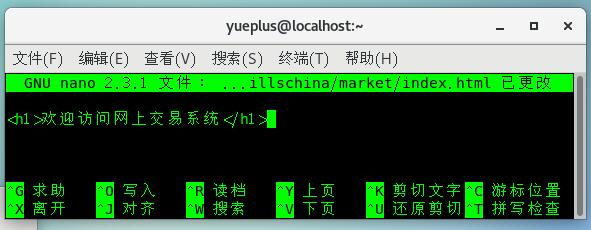
另外,推荐学习 vi/vim 文本编辑器使用教程
修改默认配置文件
备份默认配置文件:
cd /etc/httpd/conf/ # 改变工作目录 sudo cp httpd.conf httpd.conf.bak # 备份原始配置文件修改配置文件
httpd.conf,第 119 行和第 131 行:113 114 # 115 # DocumentRoot: The directory out of which you will serve your 116 # documents. By default, all requests are taken from this directory, but 117 # symbolic links and aliases may be used to point to other locations. 118 # -119 DocumentRoot "/var/www/html" +119 DocumentRoot "/skillschina/market" 120 121 # 122 # Relax access to content within /var/www. 123 # 124 <Directory "/var/www"> 125 AllowOverride None 126 # Allow open access: 127 Require all granted 128 </Directory> 129 130 # Further relax access to the default document root: -131 <Directory "/var/www/html"> +131 <Directory "/skillschina/market"> 132 # 133 # Possible values for the Options directive are "None", "All", 134 # or any combination of: 135 # Indexes Includes FollowSymLinks SymLinksifOwnerMatch ExecCGI MultiViews 136 #配置 SELinux
推荐方法:
semanage fcontext -a -t httpd_sys_content_t '/skillschina/market/index.html' restorecon -v '/skillschina/market/index.html'不推荐方法:
setenforce 0 # 关闭 SELinux(立即生效,重启失效);0-关;1-开将
/etc/selinux/config文件的第7行:SELINUX=enforcing修改成:SELINUX=disabled(重启生效,重启有效)
测试
执行以下命令重启 Apache,然后使用浏览器访问
http://127.0.0.1/测试是否修改成功。sudo systemctl restart httpd.service
创建 SSL 证书
配置 SSL 链接
sudo yum install mod_ssl.x86_64 # 安装 SSL 模块
sudo systemctl restart httpd.service # 重启 Apache
cd /etc/httpd/conf.d/
sudo cp ssl.conf ssl.conf.bak # 备份默认 SSL 配置文件
修改 /etc/httpd/conf.d/ssl.conf
95 # Server Certificate:
96 # Point SSLCertificateFile at a PEM encoded certificate. If
97 # the certificate is encrypted, then you will be prompted for a
98 # pass phrase. Note that a kill -HUP will prompt again. A new
99 # certificate can be generated using the genkey(1) command.
-100 SSLCertificateFile /etc/pki/tls/certs/localhost.crt
+100 SSLCertificateFile /etc/pki/tls/certs/server.crt
101
102 # Server Private Key:
103 # If the key is not combined with the certificate, use this
104 # directive to point at the key file. Keep in mind that if
105 # you've both a RSA and a DSA private key you can configure
106 # both in parallel (to also allow the use of DSA ciphers, etc.)
-107 SSLCertificateKeyFile /etc/pki/tls/private/localhost.key
+107 SSLCertificateKeyFile /etc/pki/tls/certs/server.key
重启 Apache 使配置文件生效
sudo systemctl restart httpd.service
访问 https://127.0.0.1 查看页面证书:
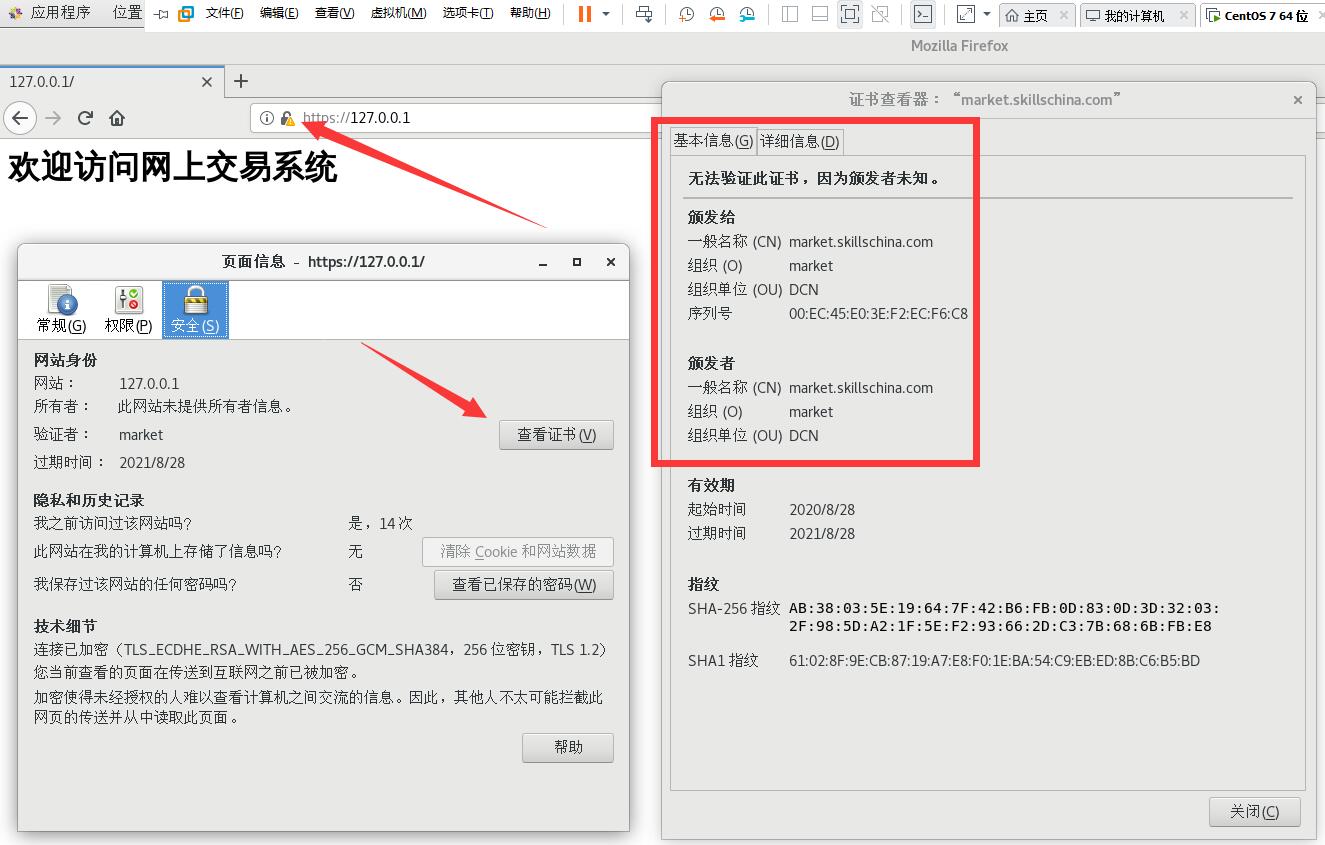
配置仅支持 https 协议链接
注释 /etc/httpd/conf/httpd.conf 文件,第 42 行:
34 # Listen: Allows you to bind Apache to specific IP addresses and/or
35 # ports, instead of the default. See also the <VirtualHost>
36 # directive.
37 #
38 # Change this to Listen on specific IP addresses as shown below to
39 # prevent Apache from glomming onto all bound IP addresses.
40 #
41 #Listen 12.34.56.78:80
-42 Listen 80
+42 # Listen 80
重启 Apache 使配置文件生效
sudo systemctl restart httpd.service
现在 http://127.0.0.1 将无法访问,只能访问 https://127.0.0.1
配置访问日志路径与名称
配置访问日志路径和名称为 /var/log/httpd/www.skillschina.com-access_log,日志类型为普通型(common)。
修改 /etc/httpd/conf/httpd.conf 文件:
191 <IfModule log_config_module>
192 #
193 # The following directives define some format nicknames for use with
194 # a CustomLog directive (see below).
195 #
196 LogFormat "%h %l %u %t \"%r\" %>s %b \"%{Referer}i\" \"%{User-Agent}i\"" combined
197 LogFormat "%h %l %u %t \"%r\" %>s %b" common
198
199 <IfModule logio_module>
200 # You need to enable mod_logio.c to use %I and %O
201 LogFormat "%h %l %u %t \"%r\" %>s %b \"%{Referer}i\" \"%{User-Agent}i\" %I %O" combinedio
202 </IfModule>
203
204 #
205 # The location and format of the access logfile (Common Logfile Format).
206 # If you do not define any access logfiles within a <VirtualHost>
207 # container, they will be logged here. Contrariwise, if you *do*
208 # define per-<VirtualHost> access logfiles, transactions will be
209 # logged therein and *not* in this file.
210 #
211 #CustomLog "logs/access_log" common
212
213 #
214 # If you prefer a logfile with access, agent, and referer information
215 # (Combined Logfile Format) you can use the following directive.
216 #
-217 CustomLog "logs/access_log" combined
+217 CustomLog "/var/log/httpd/www.skillschina.com-access_log" common
218 </IfModule>